What to Know
- On Windows, go to Settings > System > Display > Advanced display > Display adapter properties.
- To check VRAM on a Mac, select the Apple icon and choose About This Mac. Find the VRAM next to Graphics.
- 4 GB is the minimum VRAM gamers need, but 8 GB or more is best for video editors.
This article teaches you how to check how much VRAM you have on your computer. It also looks at what that means and how it affects the performance of your system.
How to Check VRAM on Windows
Checking your VRAM in Windows is simple but only if you know where to look. The details are often hidden away. Here are two ways to check VRAM on Windows.
These instructions and screenshots are for Windows 11 but the process is near identical in Windows 10. This is a different process from checking RAM.
Use the Settings App
-
Open Settings by searching for it from the taskbar.
-
Select System > Display.
:max_bytes(150000):strip_icc()/how-to-check-your-vram-52357831-00b22b9ccbad466aa05dd6cf94fe6afc.jpg)
-
Choose Advanced display.
![Windows 11 Display Settings with Advanced Display highlighted.]()
-
Select Display adapter properties for Display 1.
![Windows 11 Advanced Display settings with Display adapter properties for Display 1 highlighted.]()
If you have multiple displays and graphics cards, you may wish to check others.
-
Check the number next to Dedicated Video Memory to see your graphics card’s VRAM.
![The total available graphics memory in Windows 11 display properties]()
Open the DirectX Diagnostic Tool
If you have more than one GPU on your computer, a better way of checking VRAM is with the DirectX Diagnostic Tool.
-
Search for dxdiag from the taskbar, or run it as a command in the Run dialog box.
-
Select Display 1 or Display 2 to view your other GPU.
![Windows 11 dxdiag with Display 2 highlighted.]()
-
Next to Display Memory or (in some versions of Windows) Display Memory (VRAM) is the number you’re looking for.
![Windows 11 dxdiag with amount of VRAM on a graphics card highlighted.]()
How to Check VRAM in macOS
On a Mac, checking VRAM is slightly different. Here’s what to do:
-
Select the Apple icon in the top left corner of your desktop.
-
Select About This Mac.
![MacOS desktop with About This Mac highlighted.]()
-
Next to Graphics is the name of the graphics card followed by how much VRAM it has.
If you’re using an M1-based MacBook Pro or MacBook Air, this will not be displayed and it’s not possible to view how much VRAM is available as it is all built into the CPU/GPU.
-
For more information, choose System Report.
![MacOS About This Mac with System Report highlighted.]()
-
Select Graphics/Display.
![MacOS System Report with Graphics/Displays highlighted.]()
-
Check the number next to the VRAM line.
![MacOS System Report Graphics/Display information.]()
Is 4 GB of VRAM Enough?
Whether you need 4 GB of VRAM or more depends on what you plan on doing with your computer.
To enjoy the latest video games, you might find it challenging to play them at anything beyond the minimum quality settings. Certain games may even fail to run altogether if your system has less than 8 GB of VRAM. The performance largely hinges on the specific games you intend to play, with older titles or popular games like Fortnite or Final Fantasy XIV more likely to adjust well to your hardware capabilities.
Video editors usually demand a minimum of 8 GB of VRAM. However, for general tasks like word processing or web browsing, no particular VRAM specification is necessary, so there’s no need to consider upgrading to a different graphics card.
Is 128 MB VRAM Good?
No, 128 MB is exceedingly low compared to the capabilities of modern graphics cards. If you intend to play games or edit videos, you’ll require at least 4 GB of VRAM as an absolute minimum, although 8 GB is preferred.
Subscribe
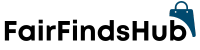
:max_bytes(150000):strip_icc()/how-to-check-your-vram-52357832-2e00910c05254e97bd8643cbad7ec1a2.jpg)
:max_bytes(150000):strip_icc()/how-to-check-your-vram-52357833-6d1b11a9f07049d8a0d36e5d63c0b621.jpg)
:max_bytes(150000):strip_icc()/dedicated-video-memory-dca6f746bad144e687b5b3c1e2368fa2.png)
:max_bytes(150000):strip_icc()/how-to-check-your-vram-52357835-efbfe793e63b4cad8a6a522f5dfab213.jpg)
:max_bytes(150000):strip_icc()/how-to-check-your-vram-52357836-9f3b53c303e2489098daca2ea2b39421.jpg)
:max_bytes(150000):strip_icc()/how-to-check-your-vram-52357837-9d718f10bf2a4add802c1f842c09f0af.jpg)
:max_bytes(150000):strip_icc()/how-to-check-your-vram-52357838-36277eccd7cc4e97931b912e410e995d.jpg)
:max_bytes(150000):strip_icc()/how-to-check-your-vram-52357839-439608ead81b4490ad63cd7df31fd110.jpg)
:max_bytes(150000):strip_icc()/how-to-check-your-vram-523578310-e0795ee2bed4439db6f6c15cb9b038f6.jpg)
:max_bytes(150000):strip_icc()/how-to-fix-it-when-your-mouse-scroll-is-not-working-5076803-2-220833e531f941a1be4eb9661a50367a.jpg?w=1280&resize=1280,720&ssl=1)

:max_bytes(150000):strip_icc()/how-to-fix-it-when-your-mouse-scroll-is-not-working-5076803-2-220833e531f941a1be4eb9661a50367a.jpg?w=336&resize=336,220&ssl=1)
:max_bytes(150000):strip_icc()/dead-ipad-5e423adff1aa49f381857b8f10a885f6.jpg?w=336&resize=336,220&ssl=1)
:max_bytes(150000):strip_icc()/gig-57c732ed3df78c71b60e7aa5.jpg?w=336&resize=336,220&ssl=1)
:max_bytes(150000):strip_icc()/ipad-wont-turn-on-4103788-A-v1-5b4e32aa46e0fb00375f59da.jpg?w=336&resize=336,220&ssl=1)